|
| ||||
|
How to Import Outlook Contacts from CSV file (You can export your outlook contacts using this link - CLICK HERE) To import Outlook Conatcts from a CSV file 1. Open Outlook 2. Select File 3. Select Import and Export 4. Select Import from another File or Program 5. Select Commas Separated (Windows) (or similar, DOS option will also work) 6. Browse to your saved CSV file, and click to use it 7. Click Replace Duplicates 8. Click on your Contacts folder as the destination 9. If a "Use Default Mapping option is displayed as shown below, click to select it, then click OK 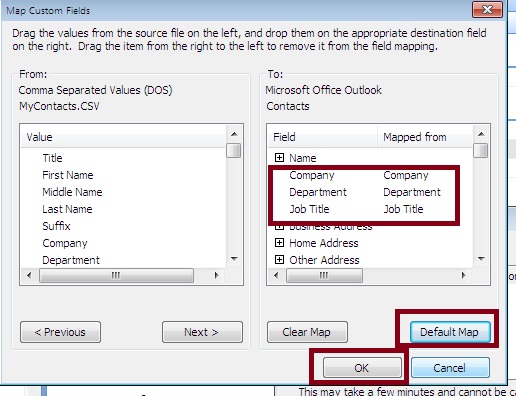
( Mapping details which values will go into your outlook settings for a contact e.g. First Name, Surname, email address etc) 10. Click Finish and the contacts will be imported You can export your outlook contacts using this link - CLICK HERE IP | ||||
|
||||
